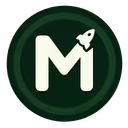The Simple UI Tricks That Make MVPs Look Professional

Building a Minimum Viable Product (MVP) is an exciting journey. It's your first step toward turning an innovative idea into a real, usable product. However, one common challenge many startups face is making their MVP look polished and professional without investing too much time or resources into complex design work.
The good news? There are simple UI tricks that can elevate your MVP’s appearance, making it look more refined and trustworthy — all while keeping the development process lean.
In this post, we'll explore easy-to-implement UI tricks that can dramatically improve your MVP’s look and feel, helping you make a strong impression on users, investors, and early adopters.
Why UI Matters in an MVP
Before diving into the tricks, it’s important to understand why UI (User Interface) quality matters — especially in an MVP:
- First Impressions Count: A clean, professional UI builds trust instantly.
- User Engagement: Well-designed interfaces improve usability and encourage users to explore.
- Brand Credibility: Good UI reflects quality, making your product appear more serious and reliable.
- Feedback Quality: Clear, intuitive interfaces reduce confusion, leading to better feedback and insights.
While functionality is king in an MVP, a polished UI complements it and can significantly impact your product's success.
Simple UI Tricks to Elevate Your MVP’s Professional Appearance
1. Use Consistent and Minimal Color Schemes
Why it helps: A coherent color palette creates visual harmony, making your app look intentional and professional.
How to implement:
- Choose 2-3 primary colors aligned with your branding.
- Use neutral tones (white, light gray, dark gray) for backgrounds and text.
- Apply accent colors sparingly to highlight important elements (buttons, alerts).
Tips:
- Use tools like Coolors or Adobe Color to generate palettes.
- Maintain consistency across screens and components.
2. Prioritize Clear Typography
Why it helps: Good typography improves readability and guides user focus.
How to implement:
- Select one or two complementary fonts (e.g., a sans-serif for headings and body).
- Use appropriate font sizes:
- Headings: Larger, bold fonts.
- Body text: Easy-to-read size (14-16px).
- Maintain consistent line spacing and letter spacing.
Tips:
- Use Google Fonts for free, high-quality fonts.
- Avoid decorative fonts that can hamper readability.
3. Simplify Navigation and Layout
Why it helps: A clean, organized layout reduces cognitive load and improves user experience.
How to implement:
- Use grid systems or flexbox for alignment.
- Keep navigation menus minimal and intuitive.
- Limit the number of options on each screen.
- Prioritize key actions and information.
Tips:
- Use whitespace generously to avoid clutter.
- Group related items logically.
4. Add Visual Hierarchy
Why it helps: Visual cues help users understand what’s most important on each page.
How to implement:
- Use size, color, and placement to differentiate headings, subheadings, and body content.
- Highlight primary call-to-action (CTA) buttons with contrasting colors.
- Use borders, shadows, or background shades to group related elements.
Tips:
- Consistently apply hierarchy rules across screens.
- Avoid overusing bold or color to prevent confusion.
5. Incorporate Feedback and Loading States
Why it helps: Showing users that their actions are being processed enhances perceived professionalism.
How to implement:
- Use subtle loading spinners or progress bars.
- Show success or error messages clearly.
- Provide hover states and visual feedback for buttons and links.
Tips:
- Keep feedback messages short and informative.
- Use animations sparingly to avoid distractions.
6. Use Icons and Imagery Judiciously
Why it helps: Well-chosen icons and images clarify functions and add visual interest.
How to implement:
- Use icon libraries like Font Awesome or Material Icons.
- Ensure icons are intuitive and consistent in style.
- Use high-quality images or illustrations, optimized for web.
Tips:
- Avoid cluttering the interface with too many images.
- Use images to support, not replace, text explanations.
7. Implement Consistent Spacing and Alignment
Why it helps: Uniform spacing and alignment create a balanced and orderly appearance.
How to implement:
- Define a spacing scale (e.g., 8px, 16px, 24px).
- Use grid or flexbox layouts for alignment.
- Maintain consistent margins and paddings throughout.
Tips:
- Use design tools like Figma or Sketch to set spacing standards.
- Regularly review your layout for consistency.
Bonus Tips for Even More Polished MVPs
- Use Templates and UI Kits: Leverage free or paid templates to jumpstart your design.
- Test Responsiveness: Ensure your MVP looks good on different devices.
- Gather User Feedback: Early feedback helps refine UI and fix usability issues.
- Keep It Focused: Don’t overcomplicate; emphasize simplicity and clarity.
Conclusion
Creating a professional-looking MVP doesn’t require a large budget or complex design skills. By applying these simple UI tricks — from choosing consistent color schemes to maintaining clean layouts — you can significantly boost your product’s credibility and user experience.
Remember, the goal of an MVP is to validate your idea quickly. A polished, cohesive UI helps you make a strong first impression, gather valuable feedback, and pave the way for future growth.
If you need expert guidance on designing or developing your MVP, the MVP Launchpad Agency is here to help. We specialize in transforming ideas into professional, user-friendly products that stand out.
Ready to Launch Your MVP?
Contact us today at mvplaunchpad.agency and let’s turn your vision into a polished product that excites users and investors alike!
Your journey from idea to impactful product starts with a simple, professional UI.